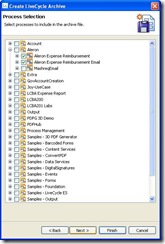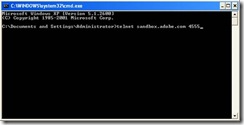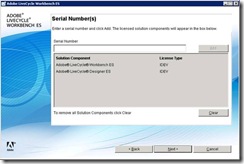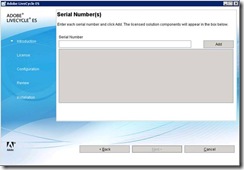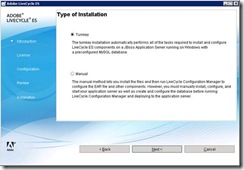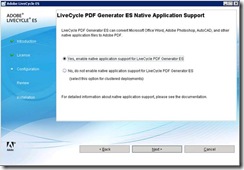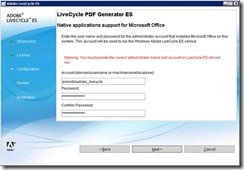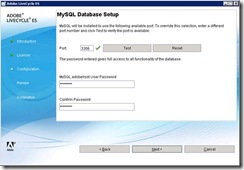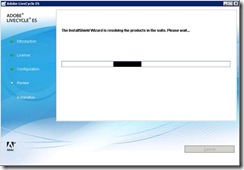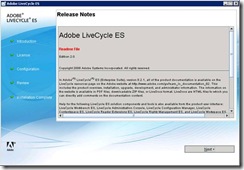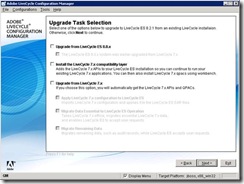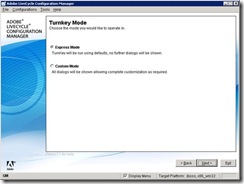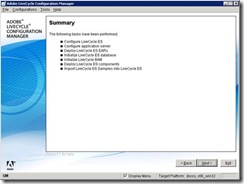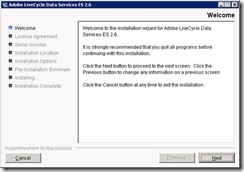It is a suite which helps us to automate the processes happening inside a business environment. |
Thursday, March 4, 2010
What is Metastorm?
Posted by
Mr.Late
at
3:44 AM
127
comments
![]()
Labels: Metastorm
Metastorm BPM is not working with browser or iis
I have faced this issue, Meta storm is not working with IIS but at the same time its working well with Microsoft Outlook.Could anyone have the idea on how to rectify this issue?.
Comments Saurabh said... |
Posted by
Mr.Late
at
3:43 AM
8
comments
![]()
How to call Javascript on "When Stage Completed" stage?
Is it possible to call Javascript on "When Stage Completed" stage?
Comments Paul said... |
Posted by
Mr.Late
at
3:42 AM
3
comments
![]()
Metastorm Provision
How the Metstorm BPM differs from Metastorm Provision? |
Posted by
Mr.Late
at
3:41 AM
1 comments
![]()
Is it possible to integrate a Document Management System with Metastorm?
I have a DMS system, which i want to integrate with Metastorm. How can i integrate a Document Management System with Metastorm using Active Application Integration (AAI) ? Comments Anonymous said... |
Posted by
Mr.Late
at
3:40 AM
4
comments
![]()
Forms in Metastorm
Form Types in Metastorm |
Posted by
Mr.Late
at
3:38 AM
0
comments
![]()
Javascript Issue
function ValidateLeave() { var LeaveCount=document.getEl("txtTotalLeaves"); var Days=document.getEl("txtDays"); if( LeaveCount.value==0) { alert("Sorry You Have No Leaves Available"); return false; } else if (LeaveCount.value < Days.value) { alert(LeaveCount.value); alert(Days.value); alert("Sorry!Check your available leaves!"); return false; } else { return true; } } The above code throws error for me, the issue came because of wrong type casting.Here is an useful link for type casting www.jibbering.com#tcInt The below code will work fine. function ValidateLeave() { var LeaveCount=document.getEl("txtTotalLeaves"); var Days=document.getEl("txtDays"); if( LeaveCount.value*1==0) { alert("Sorry You Have No Leaves Available"); return false; } else if (LeaveCount.value*1 < Days.value*1) { alert(LeaveCount.value); alert(Days.value); alert("Sorry!Check your available leaves!"); return false; } else { return true; } } |
Posted by
Mr.Late
at
3:37 AM
2
comments
![]()
%SelectSQL
Indicates its a metastorm select Query |
Posted by
Mr.Late
at
3:36 AM
0
comments
![]()
How to fetch Errors in Metastorm
Go to Metastorm BPM from start Menu >> Service Manager >> Connect Metastorm Database >> Diagonostics >> Designer Log >> Procedure Maps |
Posted by
Mr.Late
at
3:36 AM
0
comments
![]()
Tips to remember
While designing maps, don’t give roles to Actions instead keep (tick) ‘to do list’ |
Posted by
Mr.Late
at
3:35 AM
0
comments
![]()
SQL - Metastorm
What ever tables come with prefix ‘e’ in table name inside Metastorm database are system tables. Don’t play with that tables, it may corrupt Metastorm suite. |
Posted by
Mr.Late
at
3:35 AM
0
comments
![]()
Basic Things in Metastorm
There are three basic things :-Stage, Action and Role. |
Posted by
Mr.Late
at
3:34 AM
0
comments
![]()
How To Install LiveCycle 8.2.2 with MSSQL 2005
This article is designed to aid in the manual installation of LiveCycle 8.2.2 with MSSQL 2005. Attached is a zip file with all the files that I reference that should be easily dropped. This article was intended to create development environments. LiveCycle-JBoss-MSSQL -Install.zip
courtsey : Brad White |
Posted by
Mr.Late
at
3:28 AM
0
comments
![]()
Generate XSD from XML
There are several tools out there to create (or to infer) an XSD schema from XML document. I liked trang command line tool the most. Found it first when reading about Spring web services in Spring in Action book (very good book btw). Here are four simple steps how to create XSD from XML* using trang: Step 1. Get trang Download trang.zip from here (at the moment of writing “trang-20030619.zip”) Step 2. Extract it Use “unzip trang-version.zip”, or just winzip/winrar/7z etc.. if on windows Step 3. Make an alias This step is optional, but makes it extremely easy to run the tool with a single command. Make an alias to the “trang.jar” by (in my case Ubuntu/Linux) editing “~/.bashrc” and adding the following: # execute trang.jar (create XSD from XMLs) above “~/soft/utils/trang” is the directory where “trang” was unzipped to. Step 4. Create XSD from XML Let’s look at the XML file we need an XSD for: $ ls -l <?xml version="1.0" encoding="UTF-8"?> now run the tool against it: $ xml2xsd holiday-request.xml hr.xsd <?xml version=”1.0″ encoding=”UTF-8″?> done! $ * – NOTE: “trang” can create an XSD from multiple XML documents, not just one. List of other tools to use as an alternative to trang:
XSD away, Good Luck! Courtsey: dotkam |
Posted by
Mr.Late
at
3:26 AM
0
comments
![]()
Please Help Error:Connection for Source DataConnection failed because the environment is not trusted
Iam getting this error while trying to load the PDF form from SQl server 2005 using Oledb driver for SQL server - Error is " Connection for Source DataConnection failed because the environment is not trusted". This is my connection string - Provider=SQLOLEDB.1;Integrated Security=SSPI;Persist Security Info=False;User ID=sa;Initial Catalog=Mashreq;Data Source=ADOBE-8D78D8E4E;Use Procedure for Prepare=1;Auto Translate=True;Packet Size=4096;Workstation ID=ADOBE-8D78D8E4E;Use Encryption for Data=False;Tag with column collation when possible=False Please help me Thanks, Vinod |
Posted by
Mr.Late
at
3:22 AM
1 comments
![]()
Adobe Live Cycle: A step to step Deployment
For deployment we needs Archive files, which will be provided by the developer. The archive file is then imported to the livecycle and the imported services will be created and listed in the services list in the LC admin panel (if not found, please refresh the window). Now, we need to add the users playing around with the process to the LiveCycle Users. Create a new category and map the process to it. Create end points. Deployment is over.
Adobe Live Cycle: Documentation on Deployment
For deployment we needs Archive files, which will be provided by the developer. The archive file is then imported to the livecycle and the imported services will be created and listed in the services list in the LC admin panel (if not found, please refresh the window). Now, we need to add the users playing around with the process to the LiveCycle Users. Create a new category and map the process to it. Create end points. Deployment is over.
In general case the steps above will suffice the deployment, the database configuration and email configuration may vary application to application and can be incorporated with the help of the developer support.
This document pin points the way of deployment in one perspective i.e. for this particular application
Create Archive – will be done by the developerImport ArchiveLogin to the Administration console at http://localhost:8080/ adminui/ using the following information. User Name: administrator Password: password 1. Click the Services link. 2. Select the Applications and Services link. 3. Select the Archive Management link. 4. Select the Import link. 5. Click the Browse... button and select the lca file i.e. our archive file. 6. Click Preview, skip configuration. 7. Click Import. 8. When the Import Results page appears, click Ok. 9. Return to the Workbench and confirm that the process was imported. Add Users to mail serverGo to command prompt Login to james server using “telnet sandbox.adobe.com 4555” Credentials: Login Id: administrator Password: password Type “help” to get the list of commands available with james server. Add a user by supplying the following required information.1. adduser joy password 2. adduser aleron password Test case: Use “listusers” to check the user is created or not /Go to outlook and try to login with the created accounts Add users to LiveCycleOpen the LiveCycle Administration Console and create Users 1. Browse to the LiveCycle Administration Console at http://localhost:8080/ adminui/. 2. Login using the following information. User Name: administrator Password: password 3. Continue through the Administration Console by clicking Settings > User Management > User and Groups. 4. Leave the Find text input box empty then click the Find button to see any users previously created. 5. Click New User to begin the process of adding a new user. 6. Add a user by supplying the following required information. First Name: HOD Last Name: Business Domain: DefaultDom User Id: ebusinesshod Password: password Confirm Password: password First Name: Accounts Last Name: Business Domain: DefaultDom User Id: accounts Password: password Confirm Password: password First Name: Administrator Last Name: Business Domain: DefaultDom User Id: admin Password: password Confirm Password: password 7. Click the Finish button. Test Case:
Add categoryLogin to the Administration console using the following information. User Name: administrator Password: password Create categories for use in Workspace 2. Click the Services link. 3. Select the Applications and Services link. 4. Select the Category Management link. 5. Select the Add link. 6. Add a new category. Category: Expense Reimbursement Description: This category contains expense reimbursement forms. 7. Click the Add button. Add end point with securityLogin to the Administration console using the following information. User Name: administrator Password: password Click the Services link. 3. Select the Applications and services link. 4. Select the Endpoint Management link. 5. A list of endpoints will display. Sort the list by clicking on the Service column header. 6. Locate the Aleron expense reimbursement service and click on it. 7. Confirm that the list of configured endpoints for the Expense reimbursement service appears. 8. Make sure the End Points tab has focus, select TaskManager from the dropdown list and then click the Add link. 9. On the Add TaskManager Endpoint page, enter the following values. Name: Aleron expense reimbursement Application Description: Complete this form to apply for a expense reimbursement Task Instructions: Complete this form to apply for a expense reimbursement Categorization: Aleron/Select the catagory which we created for this application. Operation Name: invoke 10.Click the Add button.
For email endpoint
Click the Security tab.
Place database files1. Copy "Aleron-ds.xml" from C:\JOY ALC\Aleron-13Jan2010\Database and paste inside “C:\Adobe\LiveCycle8.2\jboss\server\all\deploy" 2. Run the batch file "CreatedbforAleron.bat" 3. Go to the work space and complete a process 4. Run "selectexpenseforaleron.bat" to view the data stored in the database General Error: If incase the invoked process is not listing in the to-do list/Start list of respective users inside the workspace, as a work around - go to workbench and reassign the users. Retest the application |
Posted by
Mr.Late
at
3:21 AM
0
comments
![]()
Configure email in Adobe LiveCycle
1) Login to Adobe LiveCycle AdminUI |
Posted by
Mr.Late
at
3:21 AM
0
comments
![]()
I am in Adobe Forums
Posted by
Mr.Late
at
3:17 AM
0
comments
![]()
Creating XSD to bind fields in adobe Livecycle forms
This article is dedicated to those who are struggling with XSD creation to bind with Adobe LiveCycle forms. Here I am providing you a step by step method to create XSD using a tool called Altova. The evaluation version of this tools is more than enough so please download and install this tool prior proceeding this step by step tutorial here.
Download the tool Altova XML spy – evaluation version is also fine. Altova XML spy 2010 looks like this… File >> New >> Select xsd with W3C XML Schema Here you can click on the root thumbnail to expand the roots for designing purpose. Here shows creating sequence and then child So create n number of Childs as you need Then save the schema as below… Then open the xsd, This XSD can be used with Adobe LC without any error! I hope you know the procedures to bind the fields in ALC with this XSD – Just mail me or comment if you require any details further to this. Thanks, Vinod Chattergee.S |
Posted by
Mr.Late
at
3:16 AM
0
comments
![]()
Adobe Live Cycle Installation Screenshots
The priority in which the installation to be done is as follows
Here the below screen shots lead you on how to install Adobe Live Cycle Workbench , Adobe Live Cycle Server and Adobe Live Cycle Data Services The priority in which the installation done is as follows 1. Windows Server 2003 Sp1 2. Drivers 3. Windows Server 2003 SP2 4. IIS 6.0 5. Framework 2.0 6. Acrobat Reader 7.0 7. MS office 2007 8. Java jdk1.5.0_22 installed and Tested 9. Adobe Flash Player installed 10. IE 8 installed 11. Adobe Live Cycle Workbench 12. Adobe Live cycle Designer 14. Adobe Live Cycle Data Services Adobe Workbench installationAdobe Live Cycle Server InstallationPassword – password Here point your Configuration Credential file for reader extension Adobe Live Cycle Data Services InstallationRegards, Vinod Chattergee.S and RajKumar.D |
Posted by
Mr.Late
at
3:13 AM
0
comments
![]()